Why should you install the inJavi.com App?
- The inJavi application is lightweight and won't consume much memory on your device.
- It works seamlessly with any browser you prefer as your primary browser.
- By installing the inJavi app, you can enjoy faster access to the website and access additional features.
How to install on a computer:
- Visit the inJavi.com website using Google Chrome browser.
- Click on the menu icon located in the top right corner.
- Select "Install inJavi" or find the "Install inJavi" button on the link bar and click on it.
- When a dialog box appears requesting settings permission, click on "Install".
- You can then open the inJavi app by selecting it on your desktop or, if you're using Windows 10, from the application list. The app will open in its own window, with its own taskbar icon and Start menu item.
How to install on a phone:
- To install inJavi on your phone, make sure you have an iPhone, iPad, or iPod touch running iOS 11.3 or later, or an Android phone running Android 6 or later.
- Open a web browser on your phone and search for the inJavi.com website.
- Visit the website and then click on the Share icon in Safari (for iOS) or the three-dot button (for Android).
- Select "Add to Home Screen" or similar option that appears.
- In the pop-up window that appears, name the app as "inJavi" and tap on the "Add" button.
- You will now find the inJavi icon on your phone's home screen. Simply tap on it to enjoy the app.
How to use:
- Using the inJavi app is similar to any other installed application. The only difference is that the inJavi app opens in full screen, providing you with more information and a better user experience.
How to clear app settings:
- If you wish to remove the inJavi app from your home screen:
- Long-press the app icon until all the icons start to wobble.
- Tap on the small "x" located in the top-left corner of the inJavi app icon.
- Confirm the action by selecting "Delete" when prompted.
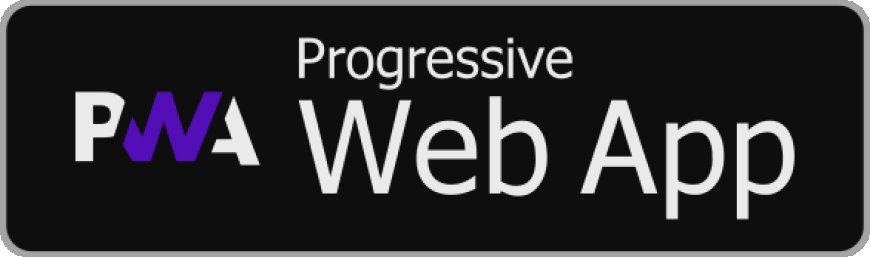
Have fun with your inJavi experience!











































































